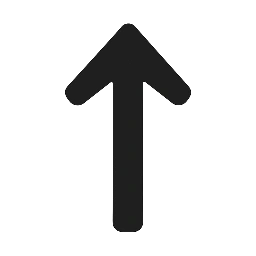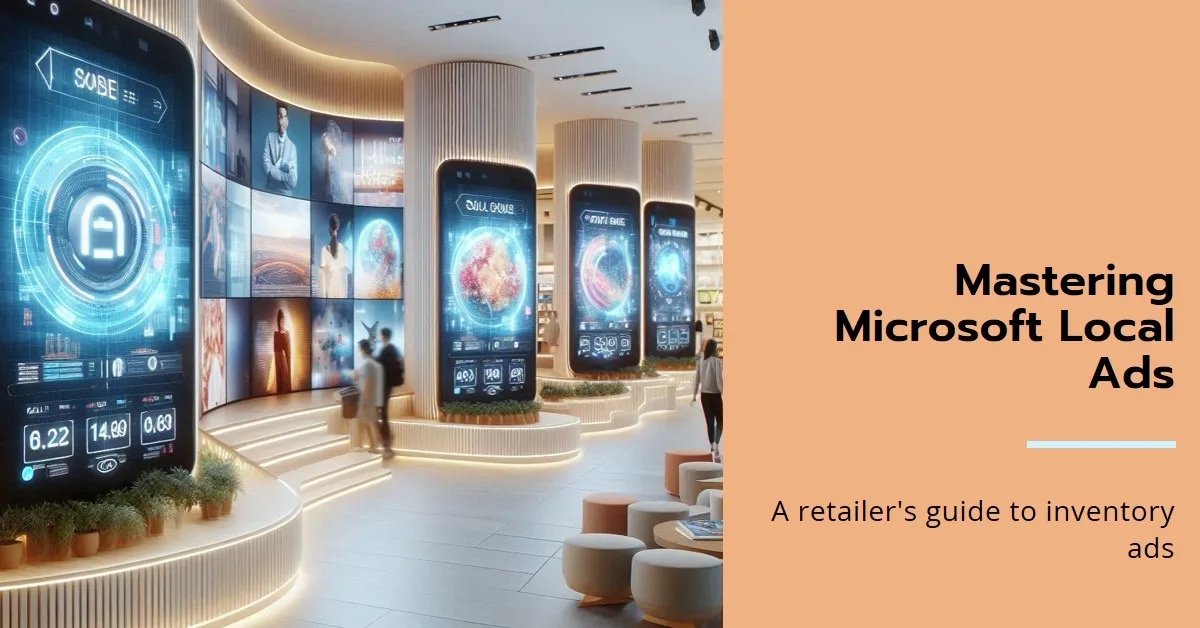Are you a retailer looking to drive more foot traffic to your physical stores? A Guide to Microsoft Ads Local Inventory Ads for retailers might be the game-changing advertising solution you’ve been searching for. These powerful ads help local shoppers find your products in nearby stores, bridging the gap between online search and in-store purchases. With more consumers using “near me” searches than ever before, Local Inventory Ads give retailers a competitive edge by showing real-time product availability at specific store locations.
Local shopping has experienced a huge comeback, especially after the pandemic changed how people shop. Today’s consumers want to know if a product is available at their local store before making the trip. It is where Microsoft Ads Local Inventory Ads shine – they connect online searchers with in-store inventory, creating a seamless shopping experience that benefits both customers and retailers.
In this complete guide, we’ll walk you through everything you need to know about Microsoft Ads Local Inventory Ads. You’ll learn what they are, how they work, and most importantly, how to set them up to drive more customers to your stores.
What Are Microsoft Ads Local Inventory Ads?
Microsoft Ads Local Inventory Ads are a special type of advertisement that shows your products along with local store information when people search online. These ads appear when someone searches for products you sell, and they automatically include details like store location, product availability, and pricing.
Think of it this way: when someone searches for “running shoes near me,” your Local Inventory Ad could appear showing that you have Nike Air Max shoes in stock at your downtown location for $120. The customer can see the product image, price, and store details all in one ad.
These ads differ from regular search ads in that they utilise your actual store inventory data. It means the ads only show products that are actually available in your physical stores. This real-time connection between online ads and in-store inventory helps prevent disappointed customers and wasted ad spend.
Local Inventory Ads work across different Microsoft properties, including Bing search results and Microsoft Shopping. They can appear on both desktop and mobile devices, with mobile being especially important since many local searches happen on smartphones.
How Microsoft Local Inventory Ads Work for Retailers
The magic behind Local Inventory Ads lies in the connection between your online product data and your physical store inventory. Here’s how the process works from start to finish.
First, you upload your product information to Microsoft Merchant Centre. This includes product names, descriptions, images, and prices. Next, you provide details about your store locations, including addresses, phone numbers, and business hours.
The most crucial part is linking your inventory management system to Microsoft Ads. This connection enables Microsoft to identify which products are available at specific store locations in real-time. When someone searches for a product you carry, Microsoft checks your inventory data and creates an ad showing the product is available at nearby stores.
When a potential customer clicks on your Local Inventory Ad, they can choose to visit your store or get more information about the product. Some ads even include options to call your store directly or get driving directions.
The system automatically updates your ads based on inventory changes. If you run out of running shoes at your downtown location, the ad will stop showing for searches in that area. It prevents customers from making unnecessary trips to stores that don’t have what they want.
Benefits of Microsoft Local Inventory Ads for Retail Businesses
Local Inventory Ads offer several significant advantages for retailers who want to drive more in-store sales. Understanding these benefits will help you see why this advertising format is worth your investment.
Increased Store Visits and Foot Traffic: A Guide to Microsoft Ads Local Inventory Ads for Retailers
The primary benefit of Local Inventory Ads is bringing more customers into your physical stores. These ads specifically target people who are ready to buy and need to know where to find the product. Since the ads show real inventory data, customers feel confident making the trip to your store.
Studies show that Local Inventory Ads can increase store visits by up to 30% compared to regular search ads. It happens because the ads provide the exact information local shoppers need: product availability and store location.
Better Return on Ad Investment
Local Inventory Ads often provide better value than other types of advertising because they target high-intent shoppers. People searching for products “near me” or with location-specific terms are usually ready to buy soon.
These ads also reduce wasted clicks from people who live too far from your stores. The location targeting ensures your ads mainly show to people who can actually visit your stores.
Competitive Advantage Over Online-Only Retailers
While online giants like Amazon dominate e-commerce, they can’t offer immediate product pickup or the ability to see and touch products before buying. Local Inventory Ads highlight these advantages of shopping at physical stores.
Your ads can emphasise benefits like “Available today” or “No shipping required,” which appeal to customers who need products quickly or prefer shopping in person.
Improved Customer Experience
Local Inventory Ads create a better experience for shoppers by providing accurate, up-to-date information about product availability. Customers waste less time calling stores or making trips only to find products out of stock.
This improved experience leads to happier customers who are more likely to return and recommend your store to others.
Setting Up Microsoft Ads Local Inventory Ads: Step-by-Step Guide
Getting started with Local Inventory Ads requires several setup steps, but the process is straightforward when you follow the correct order. Here’s your complete setup guide.
Step 1: Create Your Microsoft Merchant Centre Account
Before you can run Local Inventory Ads, you need a Microsoft Merchant Centre account. This is where you’ll upload your product information and manage your store data.
Go to the Microsoft Merchant Centre website and sign up using your business email address. You’ll need to verify your business information and agree to Microsoft’s policies for retailers.
During setup, you’ll provide basic information about your business, including your website, business type, and contact details. Make sure all information is accurate, as Microsoft reviews new accounts before approval.
Step 2: Upload Your Product Feed
Your product feed is a file containing information about all the products you sell. This includes product names, descriptions, images, prices, and unique product identifiers.
Microsoft provides specific requirements for product feeds, including required fields and formatting guidelines. Your feed should include:
- Product title and description
- High-quality product images
- Current pricing information
- Product categories
- Brand information
- Unique product identifiers (like UPCs)
You can upload your product feed manually or set up automatic updates. Automatic updates are better because they keep your product information current without manual work.
Step 3: Set Up Store Location Information
Next, you need to provide detailed information about all your store locations. It includes addresses, phone numbers, business hours, and any special services each location offers.
Create a store feed that includes complete and accurate information for each location. Common mistakes include incorrect addresses or outdated phone numbers, which can frustrate customers and hurt your ad performance.
Make sure your store information matches what appears on your website and Google My Business listings. Consistent information across platforms helps build trust with customers and search engines.
Step 4: Connect Your Inventory Management System
It is the most technical part of the setup process, but it’s also the most important. You need to connect your point-of-sale system or inventory management software to Microsoft Merchant Centre.
Microsoft supports several popular inventory management systems, and they provide technical documentation to help with setup. If you’re not comfortable with the technical setup, consider hiring a developer or working with Microsoft’s support team.
The connection should update your inventory levels automatically, ideally in real-time or at least several times per day. More frequent updates mean more accurate ads and better customer experiences.
Step 5: Create Your First Local Inventory Ad Campaign
Once your product and store data are set up, you can create your first Local Inventory Ad campaign in Microsoft Ads. Start by choosing your target locations. Typically, you’ll want to target areas around your store locations.
Set your budget based on your overall advertising goals and the number of store locations you’re promoting. You can start with a modest budget and increase it as you see results.
Choose relevant keywords that describe your products and include location-specific terms. For example, if you sell sporting goods, you might target keywords like “sporting goods store near me” or “baseball equipment [city name].”
Microsoft Local Inventory Ads Best Practices for Maximum Results
Success with Local Inventory Ads requires following proven best practices. These strategies will help you get the most from your advertising investment.
Optimise Your Product Information: A Guide to Microsoft Ads Local Inventory Ads for Retailers
High-quality product data is essential for successful Local Inventory Ads. Use clear, descriptive product titles that include important details like brand, model, and key features.
Product images should be high-resolution and show the product clearly. Avoid images with watermarks, promotional text, or cluttered backgrounds. The product should be the primary focus of the image.
Keep your product descriptions accurate and detailed. Include information that helps customers make buying decisions, such as size, colour options, materials, and key benefits.
Maintain Accurate Inventory Data
Nothing hurts Local Inventory Ads performance more than inaccurate inventory information. If customers visit your store looking for advertised products that aren’t available, they’ll be frustrated and unlikely to return.
Update your inventory data as frequently as possible. Daily updates are good, but real-time updates are ideal. This prevents ads from showing for out-of-stock products and ensures customers find what they’re looking for.
Consider setting inventory thresholds that stop ads when stock gets low. For example, stop advertising a product when you have fewer than three units left.
Use Location-Specific Keywords
Include location-specific keywords in your campaigns to reach customers searching for businesses in your area. It includes your city name, neighbourhood names, and nearby landmarks.
Also target “near me” keywords, which are increasingly popular for local searches. People often search for “electronics store near me” or “furniture near me” when looking for local retailers.
Don’t forget to include brand names and specific product terms that your customers use. If you sell Apple products, make sure you’re targeting “Apple Store” and specific product names like “iPhone” or “MacBook.”
Optimise for Mobile Users
Most local searches happen on mobile devices, so your Local Inventory Ads need to work well on smartphones. Ensure your product images look good on small screens and your store information is easy to read.
Make it easy for mobile users to contact your stores or get directions. Include click-to-call phone numbers and ensure your store addresses work well with mapping applications.
Consider the mobile shopping experience when writing ad copy. Mobile users often want quick, essential information rather than detailed descriptions.
Common Microsoft Local Inventory Ads Mistakes to Avoid
Learning from common mistakes can save you time and money when setting up Local Inventory Ads. Here are the most frequent errors retailers make and how to avoid them.
Incomplete or Inaccurate Store Information
One of the biggest mistakes is providing incomplete store information or letting it become outdated. This includes wrong addresses, old phone numbers, or incorrect business hours.
Always double-check your store information and update it whenever changes occur. If you change your hours for holidays or special events, make sure your ad data reflects these changes.
Poor Product Data Quality
Low-quality product information leads to poor ad performance. It includes blurry images, incomplete product titles, or missing important details like pricing.
Invest time in creating high-quality product data. Use professional product photos when possible, and write clear, detailed product descriptions that help customers make informed decisions.
Ignoring Inventory Management
Some retailers set up Local Inventory Ads but don’t maintain their inventory data properly. It then leads to ads showing for out-of-stock products, which frustrates customers and wastes ad budget.
Set up systems to keep your inventory data current, and monitor your ads regularly to ensure they’re showing accurate information.
Setting Unrealistic Location Targeting
Targeting too large an area can waste budget on customers who won’t travel to your stores. On the other hand, targeting too small an area might limit your reach unnecessarily.
Research your customers’ travel patterns and set location targeting that matches their actual shopping behaviour. Most customers will travel 10-15 minutes for routine purchases but might go further for speciality items.
Measuring Success: Key Performance Metrics for Local Inventory Ads
Tracking the proper metrics helps you understand how well your Local Inventory Ads are performing and where you can make improvements.
Store Visits and Foot Traffic
The most important metric for Local Inventory Ads is actual store visits. Microsoft provides store visit tracking that shows how many people clicked your ads and then visited your stores.
Compare store visit numbers to your historical data to see if Local Inventory Ads are driving additional foot traffic. Also, track how store visits change as you optimise your campaigns.
Click-Through Rates and Ad Engagement
Monitor how often people click on your Local Inventory Ads compared to how frequently they see them. Higher click-through rates usually indicate that your ads are relevant and appealing to searchers.
Pay attention to which products and store locations get the most clicks. This information can help you optimise your product selection and store-specific strategies.
Cost Per Store Visit
Calculate how much you’re spending to generate each store visit through Local Inventory Ads. This metric helps you understand the efficiency of your advertising investment.
Compare the cost per store visit to other advertising methods you use to drive foot traffic. Local Inventory Ads should offer competitive or superior value compared to other marketing channels.
Sales Attribution and Revenue Impact
Work with your point-of-sale system to track sales that result from Local Inventory Ads. Some retailers use special promotion codes or track sales timing to connect ad clicks with purchases.
Understanding the revenue impact helps you determine the actual return on investment for your Local Inventory Ads campaigns.
Advanced Microsoft Local Inventory Ads Strategies
Once you’ve mastered the basics, these advanced strategies can help you get even better results from your Local Inventory Ads.
Seasonal Campaign Optimisation
Adjust your Local Inventory Ads strategy based on seasonal shopping patterns. During back-to-school season, emphasise school supplies and clothing. Before holidays, promote gift items and special inventory.
Plan your seasonal campaigns, including special keyword targeting and increased budgets for peak shopping periods.
Multi-Location Campaign Management
If you have multiple store locations, consider creating separate campaigns for each location or geographic area. It allows you to customise messaging and targeting for local markets.
Some locations perform better with certain products or keywords. Separate campaigns make it easier to optimise each location’s performance.
Integration with Other Marketing Channels
Coordinate your Local Inventory Ads with other marketing efforts for maximum impact. If you’re running radio ads or local newspaper promotions, make sure your Local Inventory Ads support the same messaging.
Consider how Local Inventory Ads work with your email marketing, social media, and other digital advertising efforts to create a cohesive customer experience.
Competitive Analysis and Market Positioning
Monitor competitors’ local advertising strategies and identify opportunities to differentiate your Local Inventory Ads. It might include emphasising unique products, better prices, or superior customer service.
Use competitive insights to improve your keyword strategy and ad messaging. If competitors aren’t using Local Inventory Ads effectively, this represents an opportunity for you to gain market share.
Conclusion: A Guide to Microsoft Ads Local Inventory Ads for Retailers
A Guide to Microsoft Ads Local Inventory Ads for Retailers represent a powerful opportunity for retailers to connect with local customers and drive more foot traffic to their stores. In an era where online shopping dominates headlines, these ads help physical retailers compete by showcasing their unique advantages: immediate product availability, no shipping costs, and the ability to see and touch products before buying.
The success of Local Inventory Ads depends on proper setup, accurate data management, and ongoing optimisation. Retailers who invest time in creating high-quality product information and maintaining current inventory data will see the best results.
Remember that Local Inventory Ads work best as part of a comprehensive local marketing strategy. Combine them with other local SEO efforts, social media marketing, and traditional advertising for maximum impact.
As consumer shopping habits continue to evolve, retailers who embrace tools like Microsoft Local Inventory Ads will be better positioned to thrive in the competitive retail landscape. The key is getting started, learning from your results, and continuously improving your campaigns based on customer behaviour and business goals.
Whether you’re a single-location retailer or a multi-store chain, Microsoft Local Inventory Ads can help you reach more local customers and drive meaningful business growth. The investment in setup and management pays off through increased store visits, higher sales, and stronger connections with your local community.
Some links in this article may be affiliate links, meaning they could generate compensation to us without any additional cost to you should you choose to purchase a paid plan. These are products we have personally used and confidently endorse. Please note that this website does not provide financial advice or investment recommendations. You can review our affiliate disclosure in our privacy policy for more information.